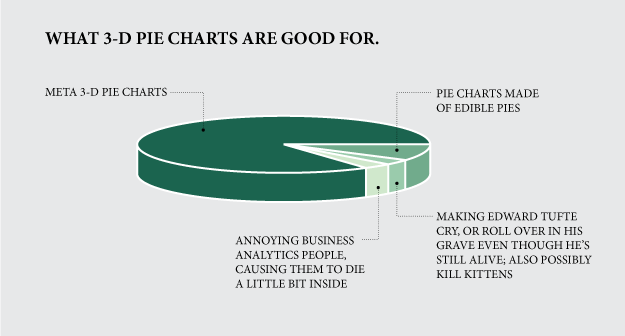Sometimes, you need just a little bit more information or formatting to your labels than just raw numbers.
Tableau allows you virtually infinite ways to customize and display your labels to your desires.
To customize your label, all you have to do is construct your desired label in a calculated field.
For those familiar with programming, the text is treated like a String, for those unfamiliar, textual information must be inside an apostrophe e.g. ' insert text here '
To mix between textual information and those from your data, use '+' to combine between the two.
Remember, even a new line can be inserted into the label when put inside the text bracket.
Hope this helps, Good day :)